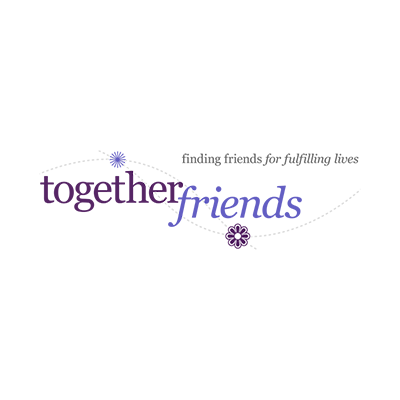Click on ‘forgotten your password?’ Follow instructions given. You will receive an email asking you to ‘reset your password’. Once reset, you will be taken back to the website. Sign in again with your email address and new password.
Q: I can’t remember my password.
Q: I have been told to activate my account.
When you register for the first time you will receive a request to activate your account. Log into your email account and you will be sent an email with a link to click on. This will activate the account and allow you to log on with the email address and password in the future. If you do not receive this email, check your spam or junk mail. Sometimes the email goes to spam by mistake.
Q: I have paid the subscription fee to connect and chat to other members. How do I send a message for the first time?
To connect for the first time with someone, click on their profile image. In the pop-up information box click the ‘Send Message’ button. This will go to the message page. Simply enter the message and click ‘Send’.
Q: I would like to send a message but have not yet paid the subscription fee.
To connect with someone click on their profile image and in the pop-up information box click on the ‘Subscribe to send a message’ button. This will take you to the subscriptions page. Complete payment via PayPal or credit card. You will then be redirected back to the messages page, where you can enter the message and then click ‘Send’.
Q: I would like to reply to a message. I have paid my subscription fee.
Log in with your email address and password. Click on the ‘My Messages’ button at the top right hand corner of the page (grey box). Any unread messages and a number in brackets will appear letting you know whether you have any unread messages. In the middle column you will see any conversations that have been started. Click on the person’s NAME (not photo) to view the message, then click the ‘reply’ button. You will then be able to send your message.
Q: I have received a message from another member. I would like to reply to the message. I have not yet subscribed to the site.
Log into your account with your email and password. Go to 'My Messages' (top right hand corner). Any unread messages and a number in brackets will appear letting you know how many unread messages you have. In the middle column you will see any conversations that have been started. Click on the person's NAME (not photo) to view the message. You will need to subscribe to reply to a conversation. To subscribe click on their profile image and in the pop-up information box click on the 'Subscribe to send a message' button. This will take you to the subscriptions page. Complete payment via PayPal or credit card. You will then be redirected back to the messages page, where you can enter the message and then click 'Send'.
Q: I am having trouble uploading a photo.
To add a photo, click on the photo profile and follow the instructions. Drag the box over the photo into the correct position. Once submitted, please type your email address in twice, before saving the photo. If you have a problem uploading a photo, maybe the photo is too large. The photo should be no more than 1 MB in size.
Q: I have registered on the website, but it won’t let me sign back in to my account.
It is likely that you have not activated your account. You should have been sent an email asking you to activate the account by clicking on the link. If you have not received this email, check in spam or junk mail to see if it has been sent there instead. If you still cannot find the email, contact [email protected] for further help.
Q: The website is not operating properly. It will not provide information about my matches or closes down by mistake.
What browser are you using? If you are using Internet Explorer 7or 8 you may have problems with the site as these are old browsers. To allow the website to work properly, you need to download a different browser. We recommend that you download Google Chrome, which you can do free of charge. Here are instructions for downloading Google's Chrome browser:
1. Go to www.google.com/intl/en/chrome/browser
2. Click on 'Download Chrome'
3. Untick the box next to 'set Google Chrome as my default browser' (if you want to continue using Internet Explorer for other things)
4. Click on 'Accept and Install'
Then you leave it until Chrome installs itself. It might take quite a while. It should say something like 'Google Chrome installation complete' at the end.
Google Chrome should also allow you to upload your photo (as long as it is less than 1MB). If you have problems uploading the photo, you can email it to us and we can upload it for you.
Once Google Chrome is installed, you should use this browser whenever you want to log on to the togetherfriends website.
Q: I have sent a message to another member, but have not received a reply.
Whether a member replies to your message or not is out of our control. We connect you to other like-minded members. Any conversations you have are totally confidential and we cannot influence whether another member replies to you. You can make your profile as appealing as possible by adding additional information about yourself in the biography and by providing a photo. Those who have provided a photograph are, on the whole, involved in more conversations.
Q: Are the details that I have given on my profile confidential?
The information you have given when registering is totally confidential. No information is given to outside bodies. The only information seen are the details given by you on your profile, and this information is only seen by your matches. Your email address is never given out. It is up to you what information you give out when connecting to your matches
Q: I would like to look for a new friend in another part of the country.
You can search elsewhere in the country in three ways. Firstly, by editing your profile and putting in the postcode of the area requested as your postcode (effectively telling the system you have moved to that area) - you can, of course, change your postcode back whenever you want. Secondly, by changing the distance requested to ‘national’. Thirdly, by undertaking a search independent of your profile. To do this, click on ‘search members’ and complete the details requested. You will need to provide the first part of the postcode for the new area for the system to provide you with matches.
Q: I would like to submit a blog / article/ recipe/ advice to togetherfriends for inclusion in the newsletter or website.
We are happy to receive written articles and blogs from members. Please send them to [email protected].
Q: I would like to make a suggestion to togetherfriends as to how the website can be developed.
As a new website, we are always open to ideas and suggestions as to how togetherfriends can grow. Please send any suggestions to [email protected] or fill in the contact details on the website.
Q: I am a journalist or another business interested in working with togetherfriends.com.
We welcome interest from outside bodies and are keen to work in partnership with other organisations. Please contact [email protected].
Q: I would like to advertise on your website.
If you would like to advertise on the site, please contact [email protected] for details.
Q: I want to remove my details from the togetherfriends site.
Login to your account using you email and password. On the bottom right of the screen click the "delete my account" button and then confirm that you want to delete your account on the next screen. If you have any problems email [email protected] asking her to remove your details from the site.